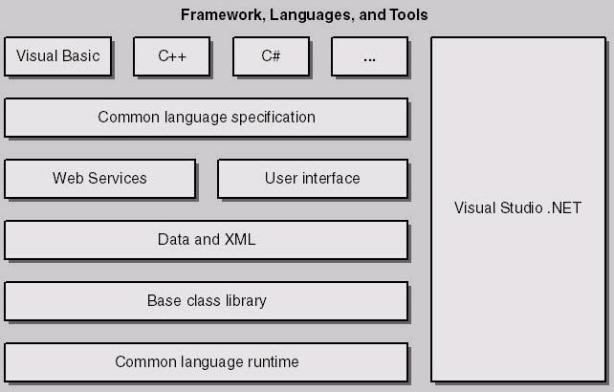Aku sering banget njumpai kata – kata ini (.net framework) ketika ingin nyoba software2 tertentu. Waktu itu aku demen banget buat nyoba aplikasi
anyar (Media Portal) koz’ aku baru aja pinjem bonus DVD suatu majalah komputer yg sangat terkemuka dari perpus. Nah, waktu aku mau nginstal tiba2 muncul peringatan kalo software itu meminta
.net framework. Kebetulan ato emang disengaja, ternyata DVD itu pun menyertakan system en tuning pemrograman, salah satunya berisi .NET Framework 1 & 2. Setelah coba ku-instal en berhasil, instalasi media portal-ku pun berlanjut so… finish, en it works!!…… O ya, media portal tuh software multimedia yang bisa buat
mem-
playback semua jenis multimedia baik tu berupa video /audio. Tampilan software ini persis seperti ketika kita menjalankan Sistem operasi Windows Media Center. kata majalahnya sih seperti itu, aku sendiri lom pernah nyoba WMC tuh.
Ternyata software2 baru saat ini kadang butuh .net framework juga seperti software
Windows Vista Upgrade Advisor. Software berfungsi untuk mengetahui apakah sistem komputer tersebut layak/bisa menjalankan windows vista ato engga’.
.Net Framework yang merupakan produk microsoft ini selalu mengalami perubahan. Saat artikel ini ditulis versi terbarunya adlh .net framework 3.5 kalo pengin ndapetin coba aja di
http://msdn.microsoft.com/netframeworkApa itu
.NET ?
.NET Platform merupakan satu set kumpulan teknologi yang memungkinkan teknologi Internet ditransformasikan ke dalam platform distributed computing dengan skalabilitas dan kompatibilitas tinggi. Secara teknikal, .NET Platform menyediakan konsep pemrograman dengan library dan MODUL – MODUL baru yang konsisten, terlepas dari jenis bahasa pemrograman yang digunakan.
NET Platform menyediakan hal-hal berikut bagi para developer :
- Language independent, dengan programming model yang konsisten di semua deretan tringkat aplikasi yang dibangun.
- Interoperability dan kompatibilitas antar aplikasi.
- Kemudahan migrasi dari teknologi yang ada saat ini.
- Dukungan penuh terhadap berbagai teknologi standar yang digunakan dalam platform internet,
antara lain HTTP, XML, SOAP dan HTML.
Teknologi inti .NET secara umum terdiri dari 4 area pokok :
1) .NET Framework
.NET Framework adalah teknologi inti yang menyediakan berbagai library untuk digunakan oleh aplikasi di atasnya. Komponen inti .NET Framework adalah Common Language Runtime (CLR) yang menyediakan run time environment untuk aplikasi yang dibangun menggunakan Visual Studio .NET, terlepas dari jenis bahasa pemrogramannya.
Dengan adanya CLR tersebut, programmer dapat menikmati consistent object model dalam mengakses berbagai komponen library. Dengan demikian penggunaan bahasa pemrograman dalam dunia .NET adalah lebih ke masalah selera atau taste, dan bukan pada kelebihan maupun kekurangan masing-masing bahasa. Mengapa ? Karena semua bahasa pemrograman yang mensupport .NET mengakses library yang sama di dalam .NET Framework, dengan object model yang konsisten, dengan run time file yang sama. Bahasa adalah sekedar skin atau theme, bukan senjata sakti. Bagi seorang .Net Developer, pemahaman terhadap konsep dan object model .NET Framework adalah jauh lebih penting daripada bahasa pemrograman itu sendiri.
Bagi anda programmer VB6, tentu mengetahui bahwa diperlukan distribusi run time library khusus ketika menginstal aplikasi. Demikian pula ketika anda menginstal aplikasi yang dibangun dengan Visual C++ maupun Delphi. Dalam dunia .NET, hal tersebut sudah tidak diperlukan lagi, selama .NET Framework telah terinstal di komputer sasaran.
Untuk informasi lebih detil tentang .NET Framework :
http://msdn.microsoft.com/netframeworkhttp://msdn.microsoft.com/netframework/productinfo/topten/default.aspx2) .NET Building Block Services
Building block merupakan sekumpulan services yang bersifat programmable, yang dapat
diakses secara offline maupun online. Service tersebut merupakan modul-modul yang terdapat di suatu komputer, server dalam jaringan, maupun di suatu server di internet.
Service ini merupakan suatu idealisasi di masa depan, dimana sebuah aplikasi bersifat
terdistribusi dengan modul-modul yang tersimpan di berbagai tempat, tetapi dapat
diintegrasikan membentuk suatu aplikasi. Konsep ini merupakan arah pengembangan
subscription based software, yang saat ini mulai banyak berkembang dan dikenal sebagai
Application Service Provider. Service tersebut dapat diakses oleh berbagai platform, asalkan platform tersebut mensupport protokol SOAP, yang merupakan protokol standar dalam mengakses web service. Peranan XML sebagai media definisi data menjadi sangat penting dalam hal ini, dan XML juga menjadi pusat perubahan besar dalam platform .NET. Dalam pelajaran selanjutnya, anda akan melihat bahwa semua data dalam .NET selalu direpresentasikan dalam bentuk XML.
3) Visual Studio .NET
Visual Studio .NET menyediakan tools bagi para developer untuk membangun aplikasi yang berjalan di .Net Framework. VS.Net membawa perubahan besar dalam gaya pemrograman, karena setiap programmer dituntut untuk memahami .NET object model dan Object Oriented Programming dengan baik, jika tidak ingin menghasilkan aplikasi dengan performa rendah.
VS.Net juga semakin mempertipis jarak antara Windows Programmer dengan Web
Programmer. Dunia scripting yang akrab bagi programmer web akan sulit ditemukan
dalam .NET, karena pemrograman web sudah bersifat full object oriented, dengan fasilitas event driven programming sebagaimana layaknya windows programming. Pemrograman web menjadi lebih mudah dan menyenangkan bagi para programmer windows, sedangkan anda para veteran scripting language sudah saatnya untuk beralih ke ASP.NET, yang dapat diprogram menggunakan VB, C#, C++ maupun Phyton dan COBOL sekalipun.
Microsoft masih menyediakan Jscript.NET bagi anda para pecandu JavaScript dan JScript, sedangkan versi .Net dari VBScript belum diketahui apakah akan disediakan atau tidak. Para veteran VB.Script disarankan untuk mempelajari VB, sehingga dapat menggunakan VB.Net untuk membangun aplikasi web. Bahasa pemrograman yang terdapat di VS.NET adalah VB.NET, C#, C++ .NET, J#, dan Jscript .NET. Dalam masa mendatang akan terus ditambah berbagai bahasa pemrograman lain. Informasi lebih lengkap tentang VS .NET :
http://msdn.microsoft.com/vstudio
1.2 Mengapa .NET ?
Ada beberapa alasan yang menguntungkan bila anda mempelajari .NET :
Multi Language Arsitektur .NET bersifat terbuka, sehingga memungkinkan berbagai bahasa pemrograman mengakses CLR dengan mulus. Banyak kalangan menyebut .NET sebagai “open source” versi Microsoft. Saat ini .NET dapat diprogram menggunakan Visual Basic.NET, C++.NET, Visual C#, Jscript, dan J#.
Berbagai third Party yang dapat digunakan adalah COBOL, Eiffel, Smalltalk, Perl, Phyton, ML, Pascal, dan Delphi. Para veteran Pascal mungkin tidak pernah bermimpi membuat aplikasi web dengan bahasa “kuno” tersebut, tetapi kehadiran .Net Framework merealisasikan hal tersebut. Untuk informasi lebih lengkap tentang berbagai third party language yang tersedia :
http://www.gotdotnet.com/team/langBagan berikut menjelaskan kedudukan bahasa pemrograman terhadap .NET Framework dengan CLR sebagai intinya.
Sekali lagi, semua bahasa tersebut mengakses object model yang sama dalam .NET, sehingga bagi para
petualang tersedia kemungkinan untuk berpindah dari satu bahasa ke bahasa lain dalam satu proyek
aplikasi yang sama. .Net menyediakan integrasi bahasa pemrograman dalam satu peroyek aplikasi. Hal
ini membuka kemungkinan kerjasama tim yang lebih baik, walaupun dalam tim tersebut masing-masing
memiliki keahlian bahasa pemrograman yang berbeda.
Pada saat tulisan ini dibuat, implementasi .NET di dunia Linux sedang dalam pengembangan.
Sebuah proyek dengan title Mono Project sedang berjalan, anda dapat memantau perkembangannya di
www.go-mono.com. Diharapkan di masa datang, bukan barang aneh apabila developer PHP dapat
dengan mudah mengakses library .NET Framework, sehingga sebuah tim project dapat bekerja dengan
lebih baik, tanpa ada “diskriminasi” antara PHP, ASP, VB, maupun Pearl.
sumber : http://letmetoknow.wordpress.com/2008/02/24/net-framework-sebenarnya-apa-sih/