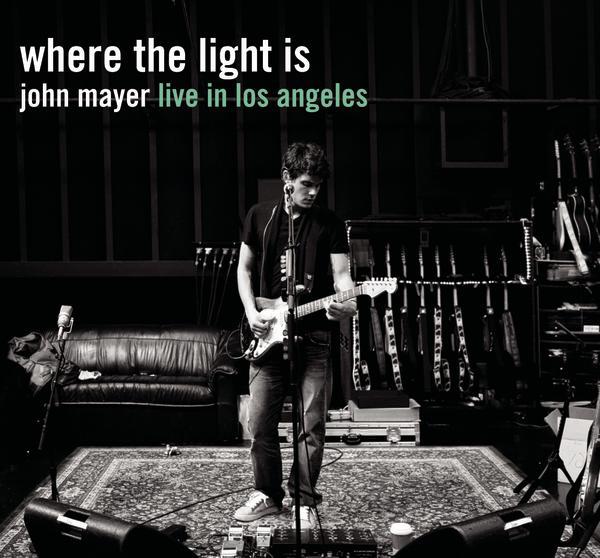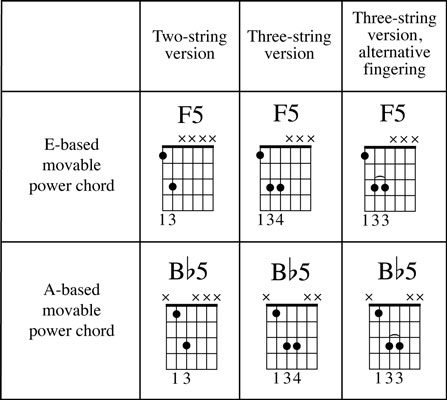The above music is the classic ZZ Top "La Grange" Riff. It was created using an online editor, by typing in the guitar tabulature to generate the standard notation.
"Power Tab" Editor is a Free tablature authoring tool for Windows. It can be used to create guitar sheet music, more commonly known to musicians as guitar tablature and bass tablature.(eg. guitar tab / bass tab).
The program provides the most commonly used symbols in tablature, including chord names, chord diagrams, rhythm slashes, bends, slides, hammer-ons, pull-offs, harmonics and palm muting. It also outputs normal music notation as well.
It is a great piece of software for people who want to learn how to play guitar, and for experienced guitarists who want to transcribe their own music and/or guitar lessons. The software can be used by both acoustic and electric guitar players alike.
The website is: http://www.power-tab.net
Note that it appears that due to legal action, the archive of Guitar Tabs at this website has been closed. So we cannot obtain input files for the editor at this site. (But don't worry there are other sites that have Power Tabs to download - see later in this post for details.
But at the Power Tab site we can click on Downloads and get a copy of the editor software installed. The zip file is 5.64 MB in size, and the download and install are very quick.
How the editor works is we choose the size of the note we need, (4th note, 8th note, etc)and then click and write on the guitar tabulature, and then our notes (or chords) are automatically created on the music staff at the top of the page.
Then the really nice thing is we can press the play button at the top of the screen, and it will play the notes and chords we have just written. (The midi instrument sounds are not studio quality, but are quite good enough to determine if the notation for our tune is reasonably correct). We can save the file as a .ptb (powertab) file, and can also print it out to paper. Here is the start of a brilliant new tune:

However, things can get a lot more sophisticated than this. A song I really like a lot is the Led Zeppelin classic - "The Rain Song", (but I have not yet mastered it on guitar by a long shot !).
We can download a .ptb file of this song at: http://www.ultimate-guitar.com tabs site, by searching for the song, and then choosing a Power Tab version of the song from the results list. Here is what a section of this Power Tab Rain Song looks like: (Note that the Tab is for two guitars, one under each other).

When we use the midi player to play the tab, a metronome sounds, and a moving set of highlighters show us where the song is up to in the notation. It is quite recognisable as being "The Rain Song".
The Help index for the program is great. For example if we want to know how to create triplets, then step by step instructions are easily found in the Help Index:
(A PDF print out of those intructions is shown below).
Now if we want to find and download Power Tabs for various guitar songs, then websites like Ultimate Guitar Tabs at: http://www.ultimate-guitar.com/
Eg. If a song has Power Tabs available then this will be indicated, like in the screen capture below:

On the Power Tab site, there is also an amazing Chord Dictionary under the "Tools" option, that will pop up this submenu:

(Note we have selected the Dmajor sus4 chord in the open position.
We can also choose frets to get the chord as a Barre chord at the 5th fret, etc).
Power Tab editor is a great free tool for anyone who needs to share music with other musicians, and get their ideas down on paper. It is just like using a word processor, but for music. Absolutely marvelous, and rated 10/10 by Passy World.
There is so much good technology in Power Tab, that I cannot believe it is free. So get onto it and tab up your own hit guitar song today.
Enjoy,
Big Passy Wasabi